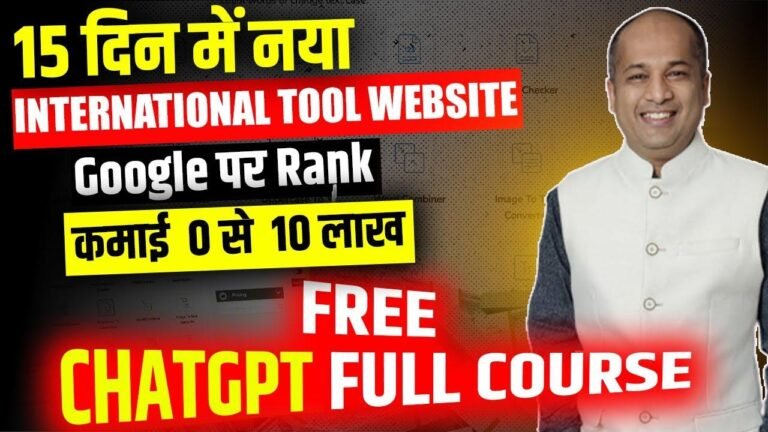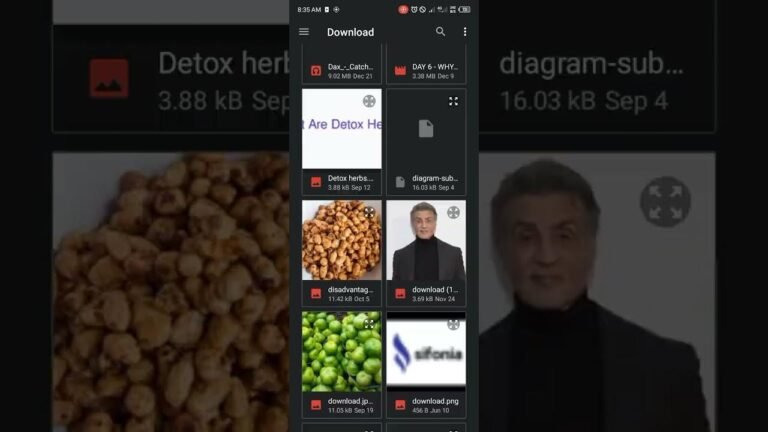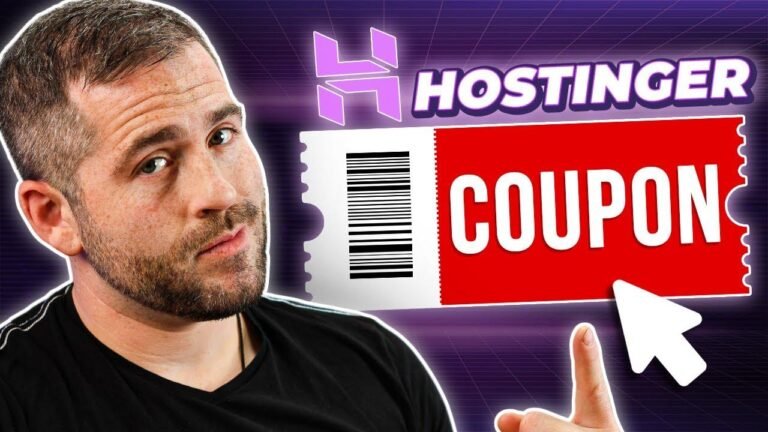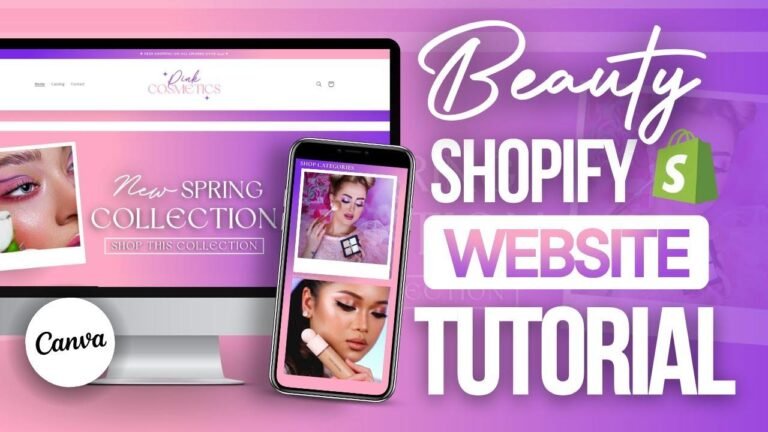You can now copy Squarespace 7.1 pages to a whole new website in minutes! This tutorial is a game-changer for anyone building multiple Squarespace sites. The tool is not free, but it’s worth it for the time saved. The process involves copying sections from one site and pasting them into the new site, with some adjustments needed. This is a great way to quickly transfer content between websites.🚀
Are you a professional Squarespace website creator? Or perhaps you’ve built multiple sites and need to transfer content and styles from one site to another? In this tutorial, we’ll explore how you can effectively move content from one Squarespace 7.1 website to another, promising a solution that was previously unavailable before!
The Game-Changing Squarespace Tool
If you’re using Squarespace for your website creation needs, you’ll be excited to learn about the innovative Squarespace Tool extension. It allows for the transfer of content and styles from one Squarespace 7.1 website to another, eliminating the need to painstakingly rebuild everything from the ground up. However, it’s important to note that this tool is not free – but if you frequently build Squarespace websites, the investment is well worth it.
Critical Features and Pricing
When considering the Squarespace Tool extension, there are two options – the light version and the pro version. The pro version offers a variety of features not available in the light version, such as content presets. If you’re serious about transferring content across multiple Squarespace websites, we strongly recommend the pro version, as it’s likely to save you countless hours of effort and streamline the process significantly.
"Transferring content from one website to another has never been easier with the Squarespace Tool extension."
A Step-By-Step Guide to Transferring Content
The process of transferring a page from one Squarespace 7.1 site to another is straightforward, but it requires attention to detail. Ready to get started? Here’s a breakdown of the steps involved:
| Step | Details |
|---|---|
| 1. | Select the panel from the original website without entering edit mode. |
| 2. | Use the extension to copy the section. |
| 3. | On the new site, insert the section above or below the existing content. |
| 4. | Repeat for each section that needs to be copied, ensuring proper styling and adjustments. |
The Art of Fine-Tuning
Upon transferring the content, you may need to perform some tidying up to ensure consistency and avoid broken links. Verify that all links are functional and consider implementing 301 redirects if necessary to maintain user experience and SEO.
Note: Attention to detail and thorough verification are vital to ensure a seamless transition.
The Final Touches
After migrating the selected content from the original site to the new destination, take the time to review and refine the layout, fonts, and overall styling to ensure everything fits perfectly. Be sure to test the functionality of all elements and make any necessary adjustments to achieve the desired result.
"Rapidly transfer content from one Squarespace website to another – hassle-free and efficient!"
By following this detailed process and leveraging the Squarespace Tool extension, you can effortlessly move content and styles from one Squarespace 7.1 website to another, streamlining your workflow and saving valuable time. Don’t let the fear of migrating content hold you back – embrace this innovative solution and take your websites to new heights!