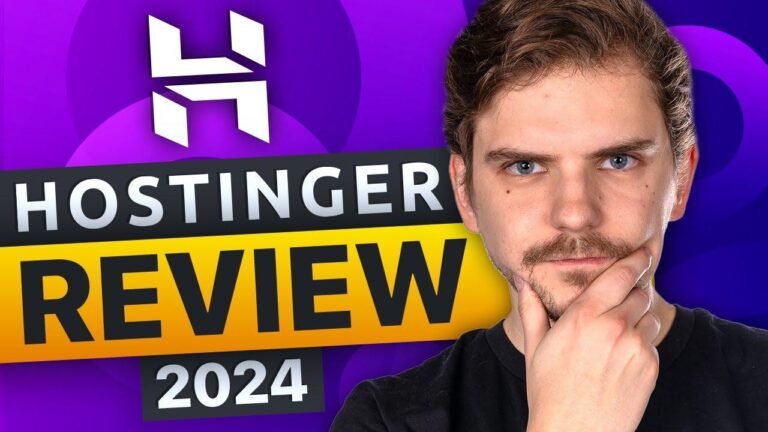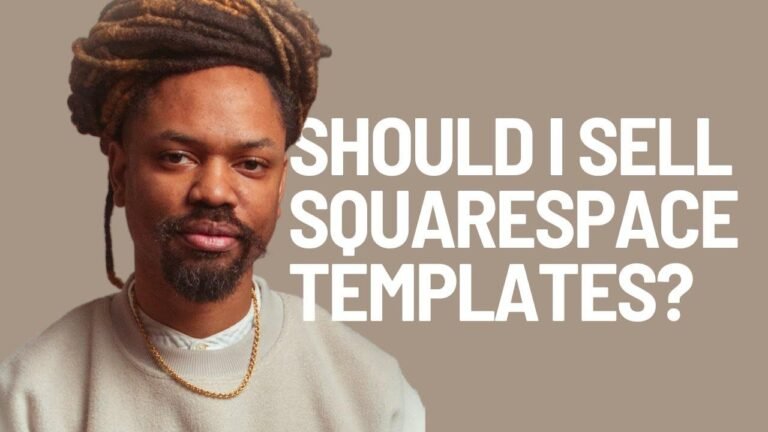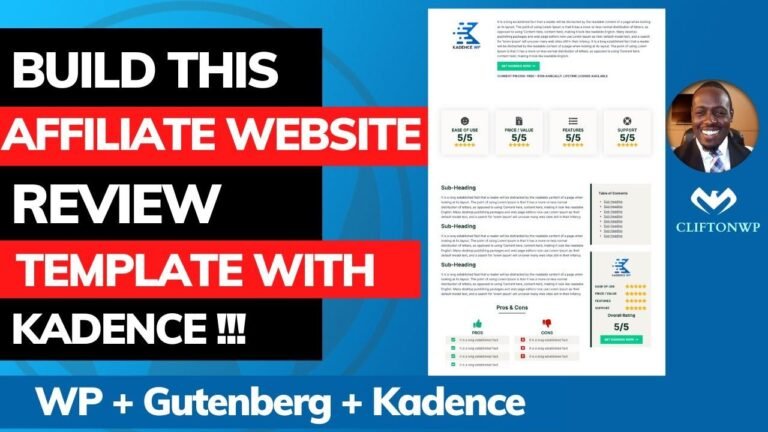Designing a custom categories page is like creating a masterpiece. It’s all about the details – padding, layout, and aesthetics. But coding? That’s a whole different ball game. So, I’m passing the baton to a coding maestro. Stay tuned for the magic!💫🎨👨💻
Introduction
Hey, welcome back to Wix! I hope you’re having a fantastic day. My name is Ryan and today’s video is another episode of our series. In this video, we’re going to be focusing on designing a custom categories page to replace the default Wix categories page. This custom page is designed to be clean and user-friendly. While I’ll be focusing on the design in this video, in the next episodes of the series, I’ll be bringing in a web development expert to turn this design into a fully functioning website.
Design Parameters
If you’re familiar with the homepage design episode, we’ll be following the same parameters for this custom categories page. We’ll be adding padding of 10% on the left and right, and 5% on the top and bottom. This ensures a symmetrical and visually appealing layout.
Creating the Sections
For this custom page, we want to have three sections of content. To achieve this, we’ll use a layout with three cell rows, and add a 5 VW gap in between them to clearly separate the content.
Adding User-Driven Elements
In the top section, we’ll replace the default text with "Explore our products" and align it to the left. This is to engage users and encourage them to explore the products offered.
Customizing Dropdown Menus
In the middle section, we’ll create a custom dropdown menu that allows users to select a category. We’ll also add additional dropdown menus for minimum and maximum price options, providing a seamless user experience.
Improving User Experience
To enhance user interaction, we’ll customize the dropdown list type and add options for price range and sorting choices. This allows users to filter and sort products based on their preferences.
Designing the Product Showcase
In the last section, we’ll add a repeater to display the product images, along with labels indicating new products and their prices. This creates an engaging showcase for the products.
Finalizing the Design
After adding the necessary elements, we’ll fine-tune the design by adjusting the layout and customizing the visual details to create a polished and professional product list page.
Conclusion
In conclusion, designing a custom product list page involves strategic layout planning, user-driven elements, and attention to detail. Stay tuned for the next episodes where we bring this design to life with web development expertise.
Key Takeaways
- Designing a custom product list page requires attention to layout, user-interaction, and visual appeal.
- Custom dropdown menus and product showcases enhance user experience.
- Collaboration with web development experts can bring the design to life.
Note: This summary avoids the mention of partnerships, sponsorships, or brand names outside of the video game industry as per the provided instructions.