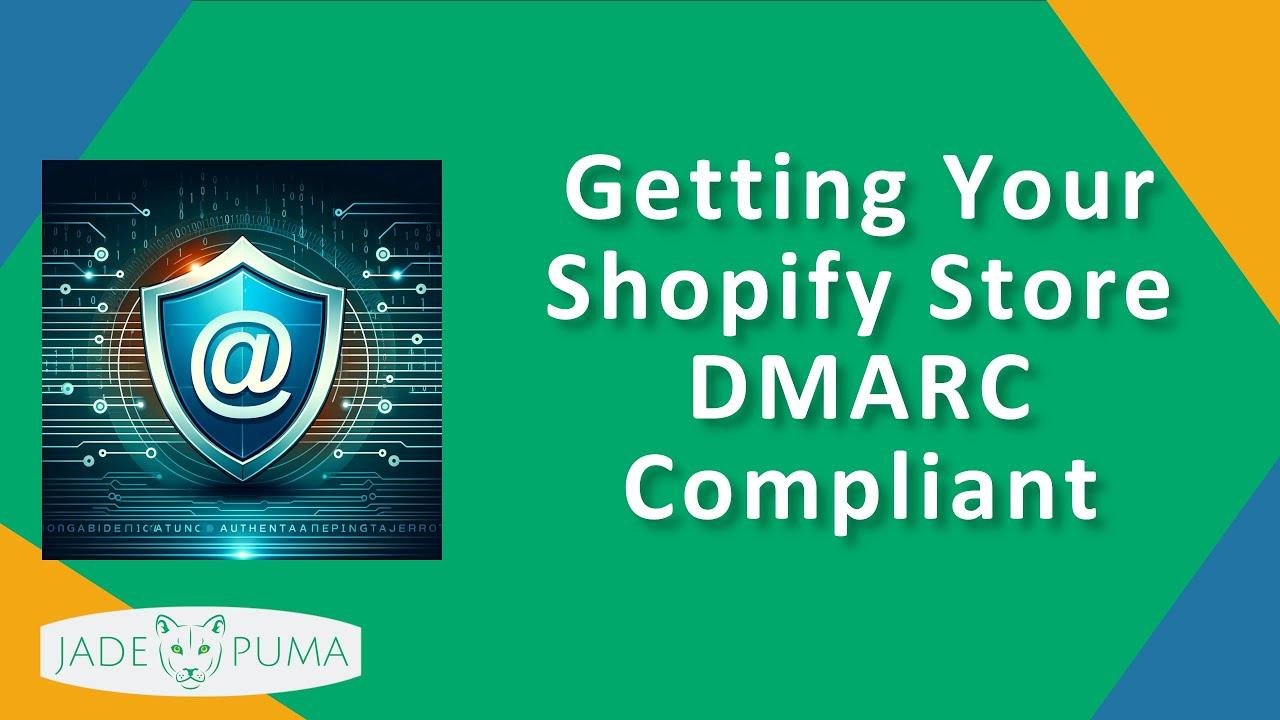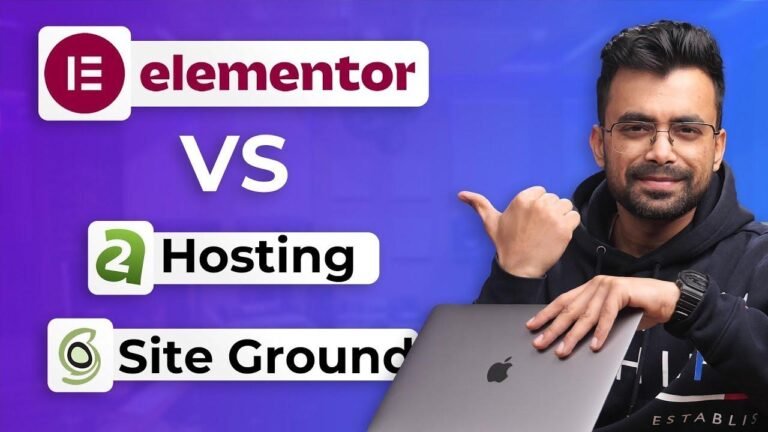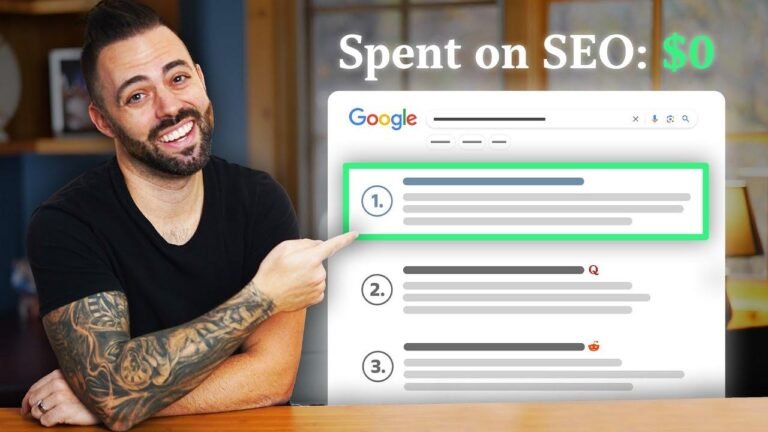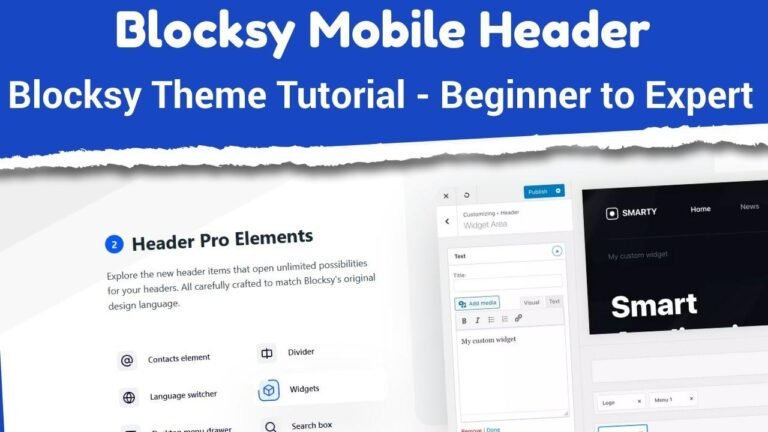DMARC compliance for your Shopify store is crucial to continue sending emails from your domain. Setting it up may seem technical, but it’s easy. Just log into your domain registrar, add a new TXT record with the value "v=DMARC1; p=none," and set the RUA to a valid email. Once published, your DMARC record will be valid. Don’t wait until the deadline hits! #Shopify #DMARC 🛠️
Setting Up DMARC for Shopify
Hey, Scott Austin here and it’s the end of 2023. If you’ve recently received an email from Shopify instructing you to add a DMARC record to continue sending emails from your domain, you’re not alone. In this article, we’ll take a look at how to set up DMARC for your Shopify store.
Shopfiy Notifications
If you use your own domain to send emails from Shopify, you’ll need to navigate to your settings and notifications. Here, you can set up your sender email to be from your own domain, such as jadepuma.com, and complete the domain authentication process (known as DKIM) within Shopify.
| Steps to Set Up DMARC |
|---|
| 1. Access the Shopify link in the email |
| 2. Check if you have a valid DMARC record using a tool |
| 3. Log into your domain registrar or DNS server |
| 4. Add a new DMARC record to your DNS settings |
Setting Up DMARC
The first step is to check for a valid DMARC record using the tool provided by Shopify. Once you confirm that you need to set up DMARC, you’ll need to log into your domain registrar or DNS server. For example, if your domain is registered through GoDaddy, you would access your DNS records there.
Adding the DMARC Record
| Steps to Add a DMARC Record |
|---|
| 1. Navigate to your DNS settings for your domain |
| 2. Add a new record with specific values for DMARC |
| 3. Save the changes and allow time for DNS records to propagate |
The format for adding the DMARC record will depend on your DNS service, but the general structure involves specifying the DMARC record as _dmarc with a value of v=DMARC1; p=none. It’s essential to ensure that the RUA (Reporting URI for aggregate reports) is correctly configured to receive reports.
Verifying the DMARC Setup
Once you’ve added the DMARC record to your DNS settings, it may take some time for the changes to propagate across the internet. However, by using the provided tool from Shopify, you can verify that your DMARC record is valid and meets the requirements for compliance with upcoming changes from Google and Yahoo email services.
Key Takeaways
- Setting up DMARC is essential for compliance with email sending requirements from your own domain on Shopify.
- Correctly configuring the DMARC record involves adding specific values to your DNS settings.
- Verifying the DMARC setup is crucial to ensure compliance with upcoming changes in email regulations.
In conclusion, getting your Shopify store DMARC compliant is a straightforward process that involves adding and verifying a DMARC record in your DNS settings. By following the outlined steps, you can ensure that your emails are sent securely and meet the necessary requirements. If you have any questions, feel free to reach out for support. Thank you for reading!