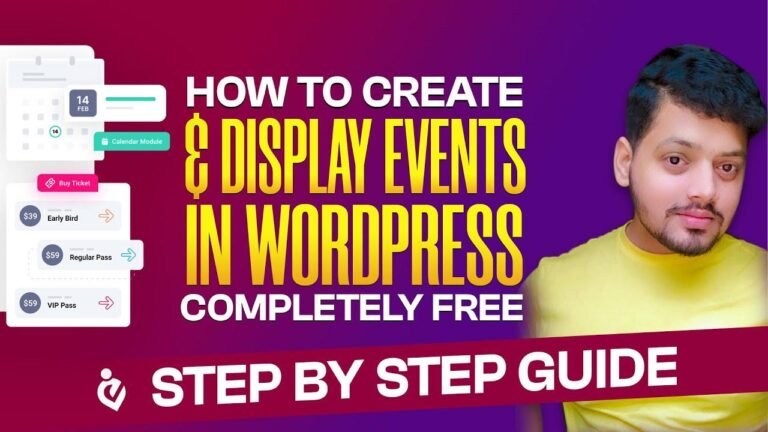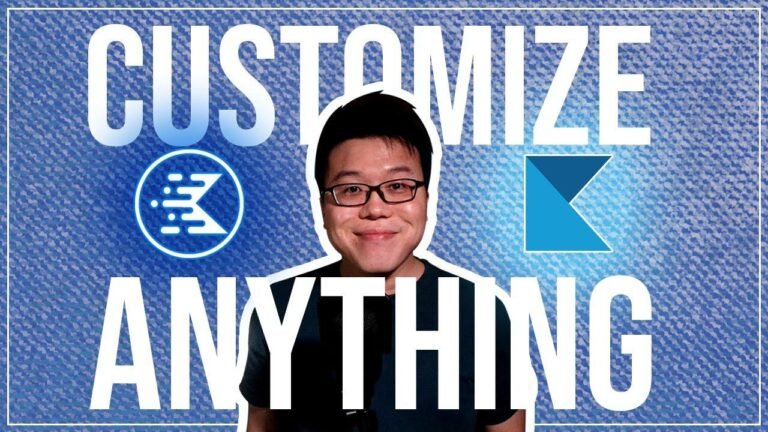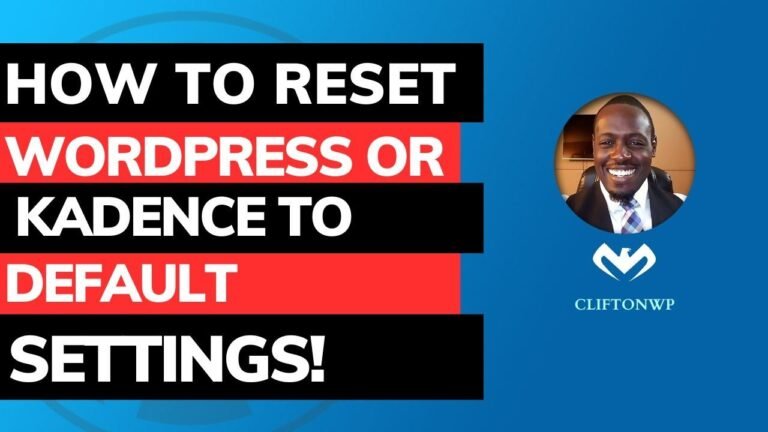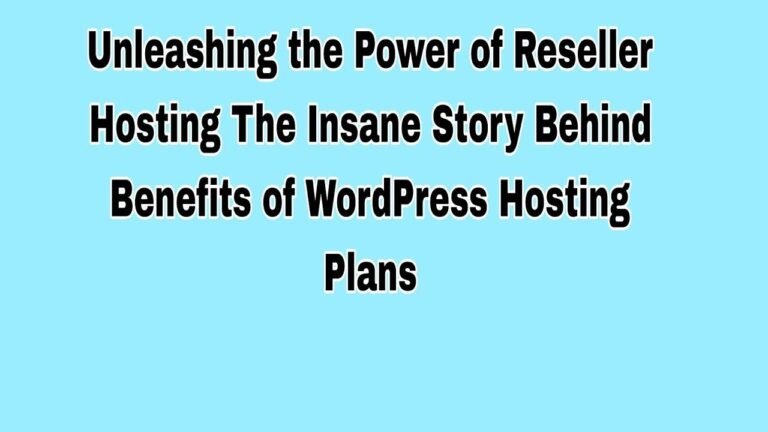Create your website’s logo like a pro with Canva. Upload and design your logo, select the size and dimensions, and then download the logo. Place it on your website to give it a professional touch. Don’t forget to share your experience in the comments. Your feedback is important to us! #WordPress #WebDesign
Today’s video tutorial on WordPress covers removing the footer that includes menus and other elements. We will dive into creating a website, making a logo, and footers. Additionally, we will set up the website using important plugins, such as LiteSpeed Cache and Rank Math SEO. Furthermore, we will explore setting up a website from there. Lastly, we will take a look at adding side widgets and learning how to implement posts below those widgets. Let’s get started with today’s lesson in Part 3 of our WordPress course!
Plugins Setup
First off, we have added three important plugins – LiteSpeed Cache, and Rank Math SEO. Now that we have those set up, it’s important to configure them to optimize our website even further. We will also explore other plugins, such as Elementor, and we will be adding both the Elementor plugin and the Elementor Footer plugin. Both plugins are crucial for creating engaging web content.
Adding a Site Logo
Next, we will look into creating a site logo. To do this, you will need to visit a website, such as canva.com, to design your logo’s specifications, dimensions, and overall look. You can add customized designs and crop the image so that we can have our logo ready. Once the logo is created, we will upload it to WordPress and set its position, making sure it fits with the branding of our website.
Creating a Footer
One of the important aspects of a website is the footer. Here, we will focus on adding a footer to our website and paring it with an applicable text. Additionally, we will add a copyright and more relevant information to make it comprehensive.
Implementing the Navigation Menu
The setup and design of the navigation menu is vital to a website’s success, and we need to make sure that it is concise, accurately labeled, and visually pleasing. We will add quick links, a contact section, and related pages to assist visitors in navigating the site more easily.
Latest Posts and Recommendations
To keep visitors engaged and assist them in keeping up with the latest content, we will work on setting up a section for recent posts and recommendations. This plugin will allow us to craft a more enjoyable experience for users.
The Side Index
Completion of these tasks will mark the end of our detailed tutorial on how to create an engaging WordPress site. Don’t forget to follow for more tutorials on a variety of topics. For additional tips, leave a comment in the section below. Your feedback and advice can help make future tutorials even more helpful. Thanks to everyone who participated in this course, and remember to keep us in your prayers!