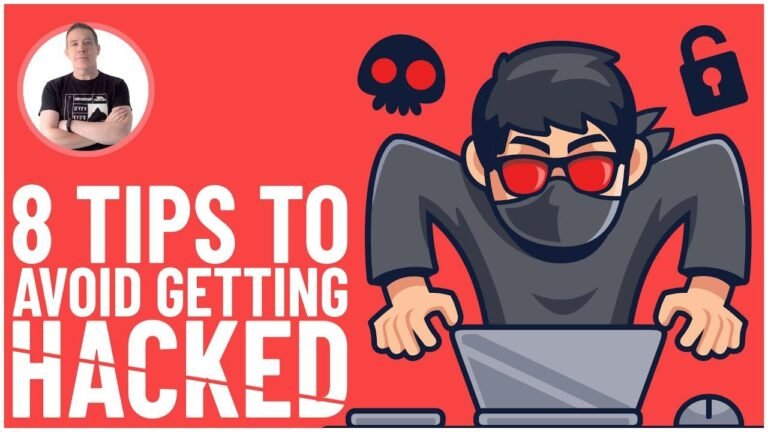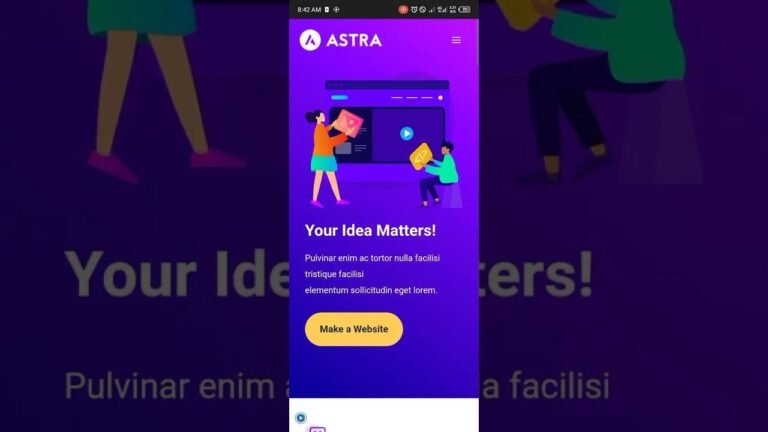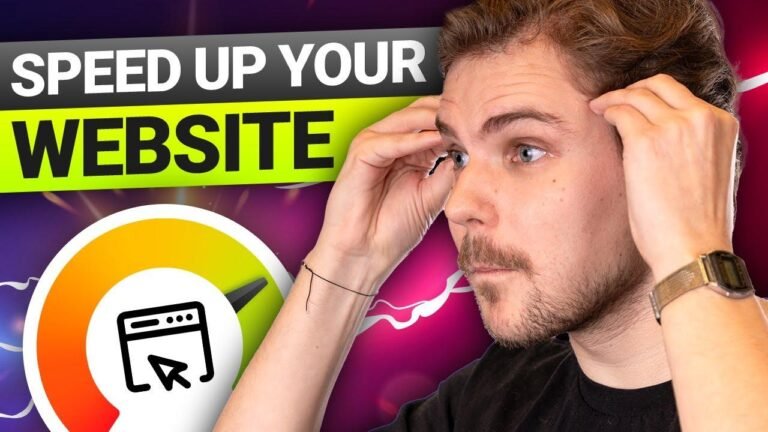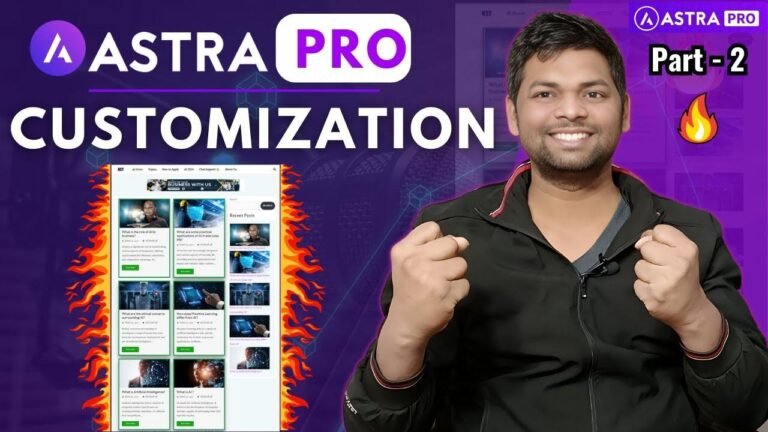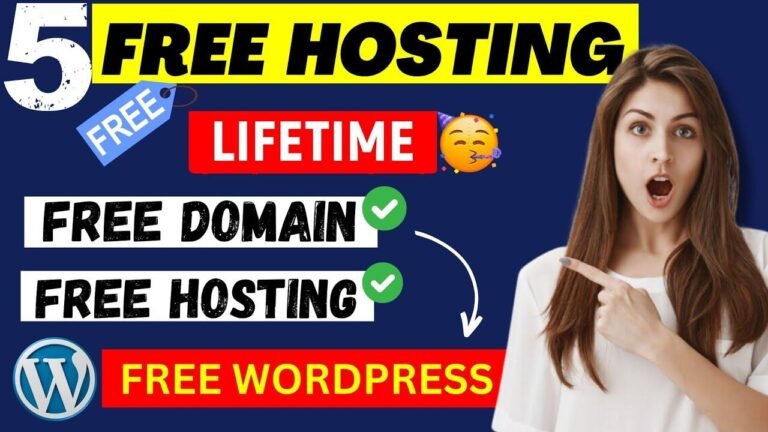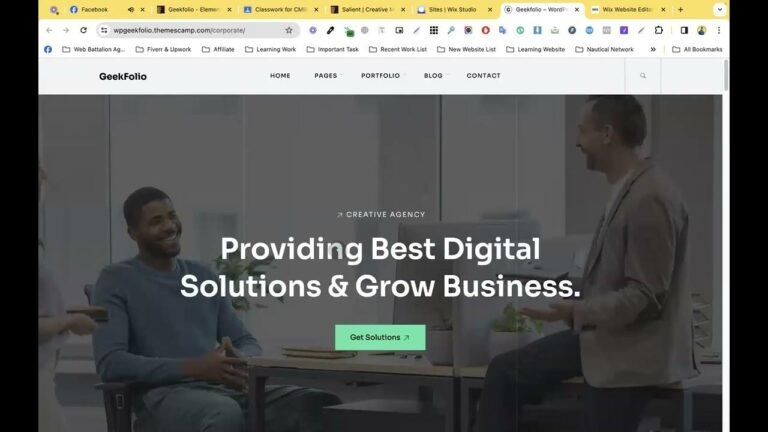Connecting to WordPress via FTP with Filezilla is like having a backstage pass to your favorite concert. It’s the fastest and most direct way to access and manage your website’s files, without the hassle of logging into your hosting account. With FTP, you can easily upload, download, and backup files, making it a game-changer for website management. Plus, it’s as easy as drag and drop!🚀🔥
How to Connect to WordPress via FTP with FileZilla 🖥️
In this quick video, we’ll explore the fastest way to connect your WordPress site’s files – and it’s not through the hosting account’s file manager! We will show you how to set up FTP access to your website’s files, providing an alternative to the website dashboard on your hosting account. Let’s get started!
Setting Up FTP Access to Your Website’s Files 🛠️
FTP, which stands for file transfer protocol, enables you to connect to websites from a software application on your computer. This method bypasses the need to log into the file manager of your hosting account or the C panel to set up an FTP account. The first step is to create an FTP account through your hosting account. This involves entering a username and a password. It’s important to avoid using easily guessable usernames such as "ftp@yourwebsite.com" for security reasons.
🔒 Here are some key considerations when creating an FTP account:
- Ensure the username is not easily guessable.
- Choose a strong password to enhance security.
- Review the recommended FTP client for your platform.
Connecting to FTP Using FileZilla 📂
FileZilla is a highly recommended FTP client that’s free to download. Once you have created an FTP account, you can use FileZilla to establish a quick connection. This software is available for all platforms and provides a user-friendly interface for managing FTP connections to your websites.
Navigating Your Website’s Files Using FTP 🗃️
By connecting to your website via FTP, you gain the ability to manage your website’s files directly from your computer. This eliminates the need to constantly log into the file manager via a web browser, providing a more efficient way to upload and download files to your website.
📁 By utilizing FTP access, you can:
- Easily navigate through your website’s file structure.
- Upload and download files with greater speed and convenience.
- Benefit from the flexibility of accessing different websites with separate FTP logins.
Advantages of Using FTP Clients 📦
FTP clients offer a streamlined approach to managing website files, allowing for quick and secure file transfers. You can effortlessly upload, download, and even automate file transfers, saving time and improving efficiency when working on multiple websites. With the ability to drag and drop files, FTP clients simplify the process of managing website files.
🕒 Once you’ve experienced the benefits of using FTP clients, you’ll appreciate their efficiency.
Conclusion 🌟
In summary, connecting to WordPress via FTP with FileZilla provides a speedy and reliable method for managing your website’s files. By setting up FTP access and utilizing a user-friendly FTP client like FileZilla, you can streamline your file management process and save valuable time when working on multiple websites. Embrace the efficiency and security of FTP access, and elevate your website management experience!
Key Takeaways 🚀
- Setting up FTP access allows for efficient file management.
- FileZilla is a recommended FTP client for managing WordPress files.
- Utilizing FTP clients provides a streamlined approach to website file management.
FAQ 🤔
Q: Can I use FTP to transfer files between different platforms?
A: Yes, FTP clients like FileZilla support file transfers between various platforms, making it a versatile tool for website management.
Q: Is FTP access secure for managing website files?
A: By setting up strong usernames and passwords, FTP access can be a secure and efficient method for managing website files.
Now that you’ve learned how to connect to WordPress via FTP with FileZilla, expand your knowledge of website management by exploring our playlist of admin tweaks for WordPress sites. Visit WP Learning Lab for more valuable insights to enhance your website management skills. Keep crushing it, and stay tuned for more helpful videos! 🌟