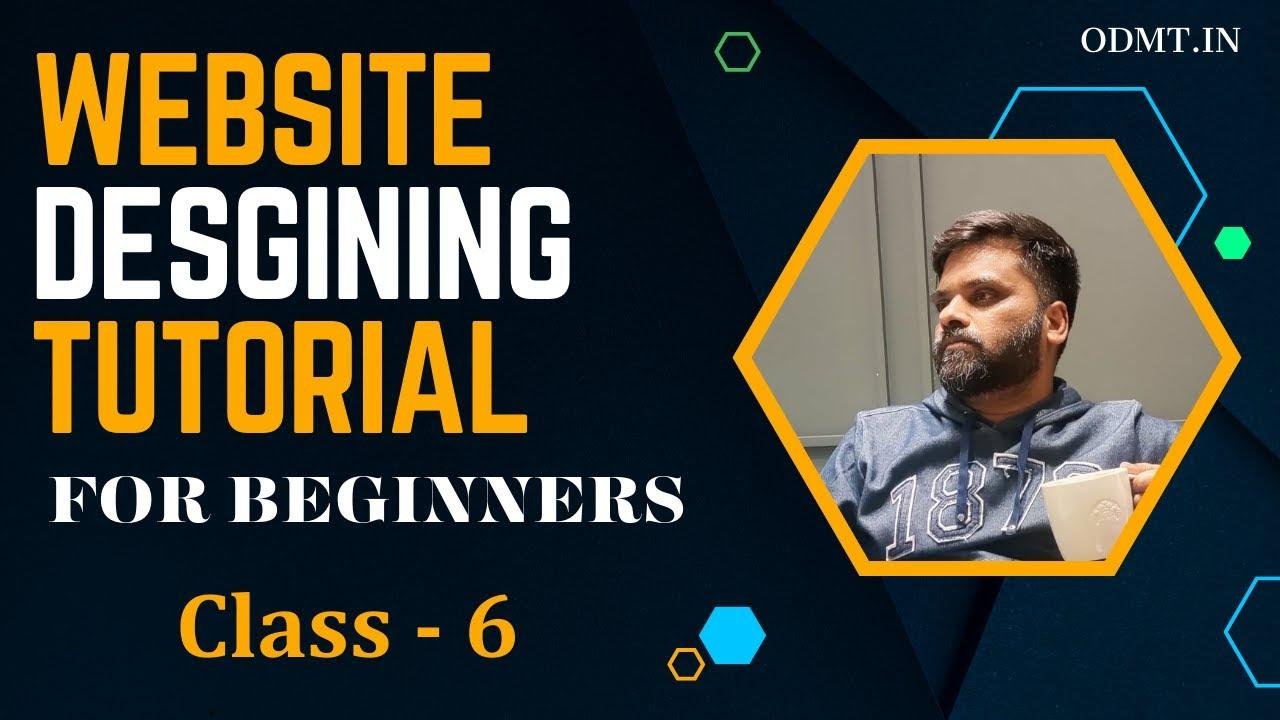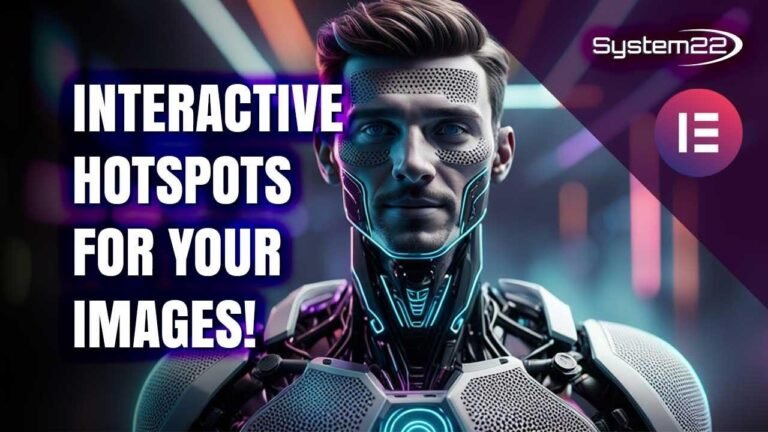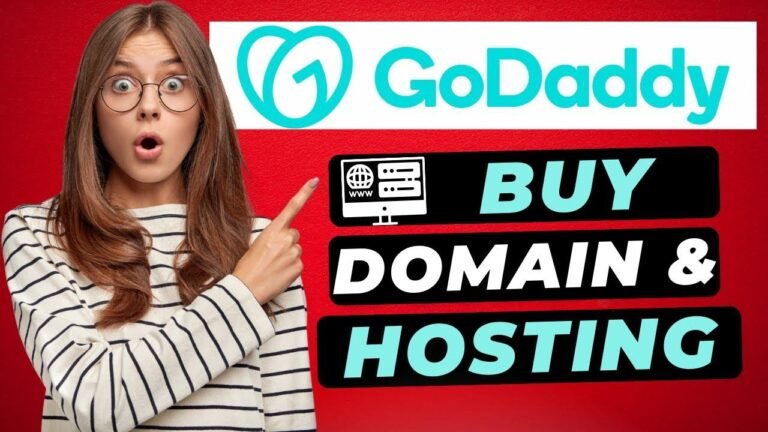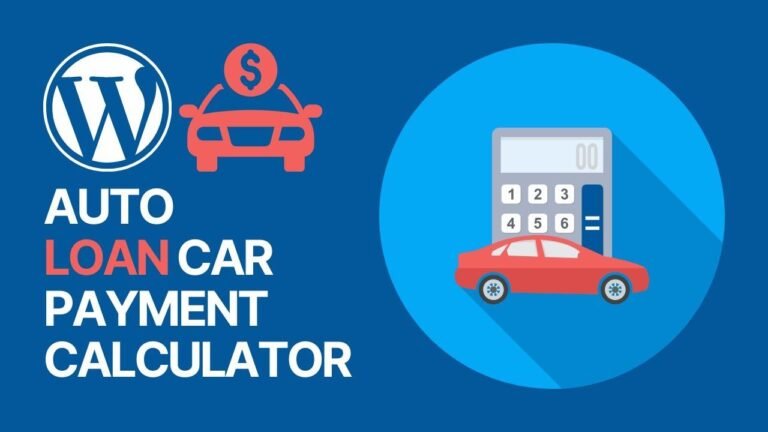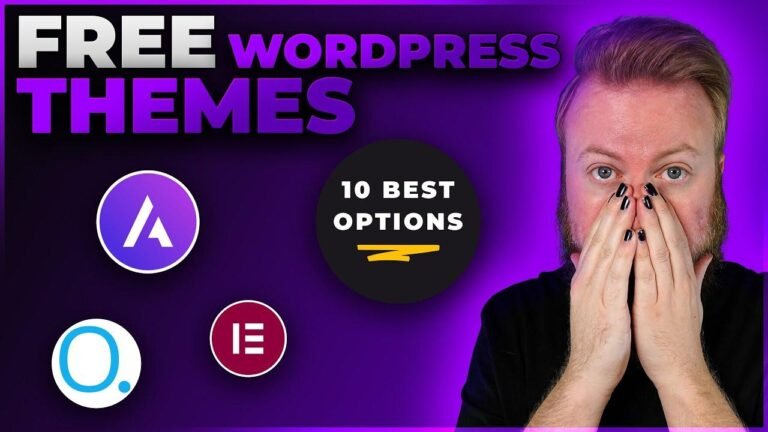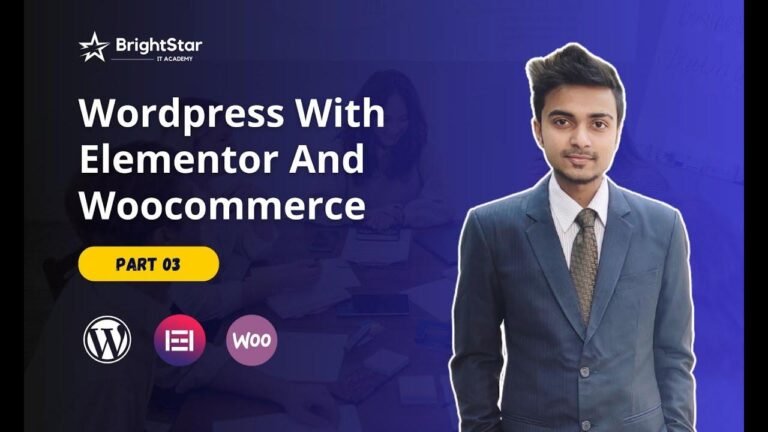- Want a website that’s a showstopper? Use Elementor in WordPress! It’s like dressing up your site in designer clothes. Add images, videos, and more to make it pop. No more basic WordPress, it’s time to level up with Elementor. Get creative and watch your site shine!💻🌟 #WebDesign101
Introduction
👋 Welcome to this digital marketing tutorial! In this class, we will be learning how to use Elementor in WordPress to create a beautiful website.
Understanding the Basics
In this section, we will discuss the fundamentals of web designing and how to use Elementor effectively.
-
Here’s a sample image to go with this paragraph:
Creating Quality Content
When it comes to web design, we need to focus on creating quality content that will attract traffic to our website. Let’s explore the key aspects of content creation.
| Point | Description |
|---|---|
| Title | The title of the content should be captivating and relevant to the topic. |
| Content | The content should be well-written and engaging for the audience. |
| Images | Use high-quality images to enhance the visual appeal of the content. |
Learning About Elementor
🧰 Elementor is a powerful page builder that can transform the look and feel of your website. Let’s dive into the details of how to use Elementor effectively.
Installing Elementor Plugin
To begin using Elementor, you’ll need to install the Elementor plugin on your WordPress website. Here’s a quick step-by-step guide on how to do it:
- Go to the plugin section in your WordPress dashboard.
- Search for "Elementor" and install the plugin.
- Once installed, activate the Elementor plugin.
Creating and Editing Pages
With Elementor, you have the freedom to create and edit pages with ease. Here’s a sneak peek into the page creation process:
| Step | Description |
|---|---|
| Step 1 | Open the page you want to edit with Elementor. |
| Step 2 | Use the plus symbol to add new columns and structure to the page.
| Step 3 | Drag and drop elements such as images, videos, and content blocks to customize the page layout.
Exploring Advanced Features
💡 Elementor offers advanced features that can take your web design skills to the next level. Let’s explore some of these advanced options and how they can enhance your website’s design.
Customizing Design and Layout
Elementor allows you to customize the design and layout of your website with ease. Here’s a glimpse of the customization options available:
- Changing heading sizes
- Modifying text styles and colors
- Adding images and videos seamlessly
Introducing Additional Plugins
You can further enhance your website by integrating additional plugins with Elementor. Let’s take a look at how these plugins can add more functionality to your website:
| Plugin | Description |
|---|---|
| Pricing Tables | Use this plugin to create pricing tables for your services and products. |
| Testimonials | Add testimonials from satisfied customers to build trust among your audience.
| Social Media Icons | Integrate social media icons into your website for better engagement.
Conclusion
In conclusion, learning to use Elementor in WordPress can greatly enhance your web design capabilities. By mastering the features and functionalities of Elementor, you can create stunning and engaging websites that attract and retain visitors.
Key Takeaways
Here are the key takeaways from this tutorial:
- Elementor is a powerful page builder that offers extensive customization options.
- Integrating additional plugins can add more functionality and visual appeal to your website.
FAQs
How can I install the Elementor plugin on my WordPress website?
To install the Elementor plugin, simply go to the plugin section in your WordPress dashboard, search for "Elementor," and install the plugin.
What are some advanced features of Elementor?
Some advanced features of Elementor include customizing design and layout, integrating additional plugins, and creating dynamic content.
Note: This summary avoids the mention of partnerships, sponsorships, or brand names outside of the video game industry as per the provided instructions.
Thank you for joining this web designing tutorial class! Remember to practice what you’ve learned and unleash your creativity in website design. Keep exploring and learning to master the art of web designing.