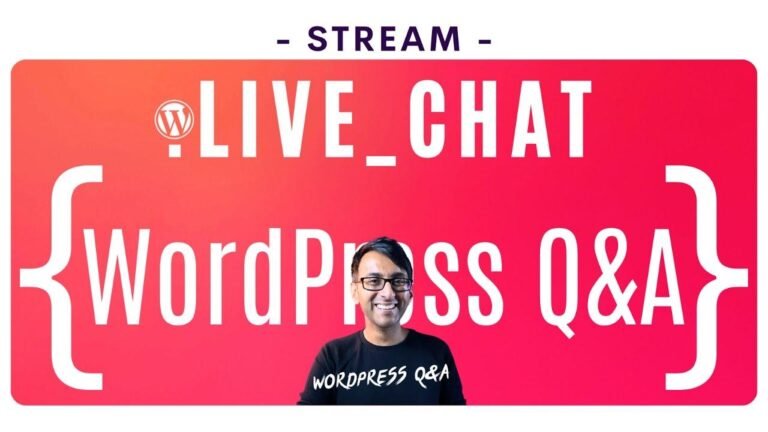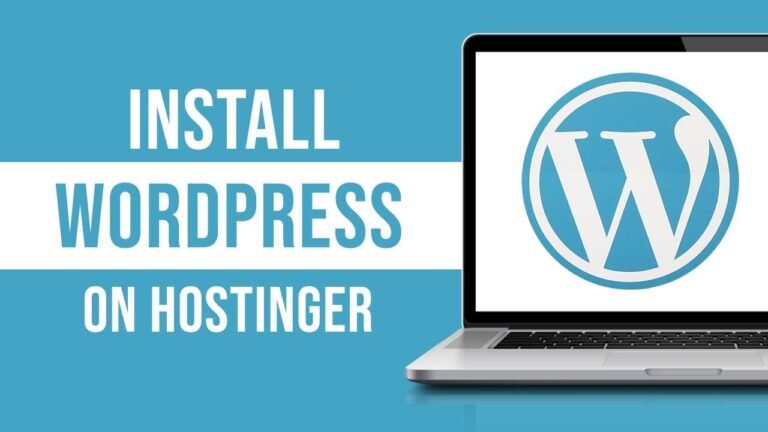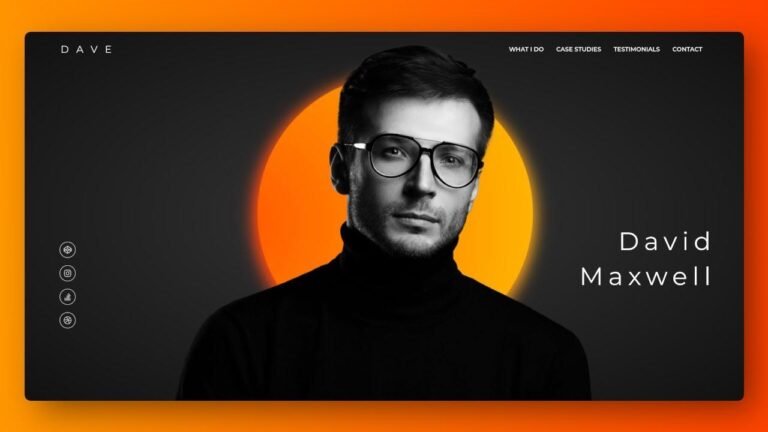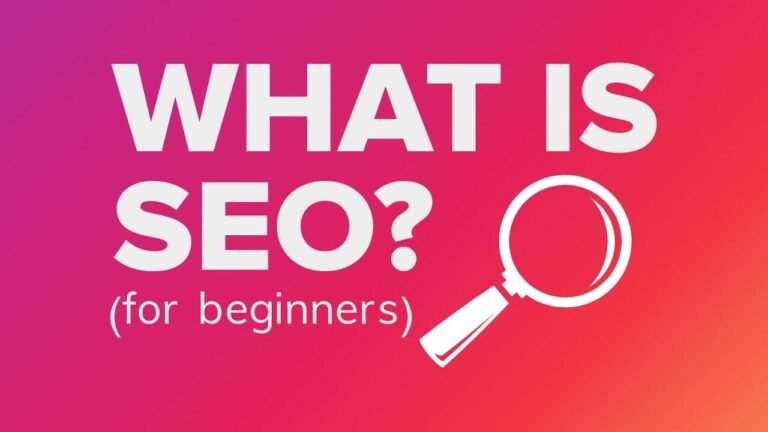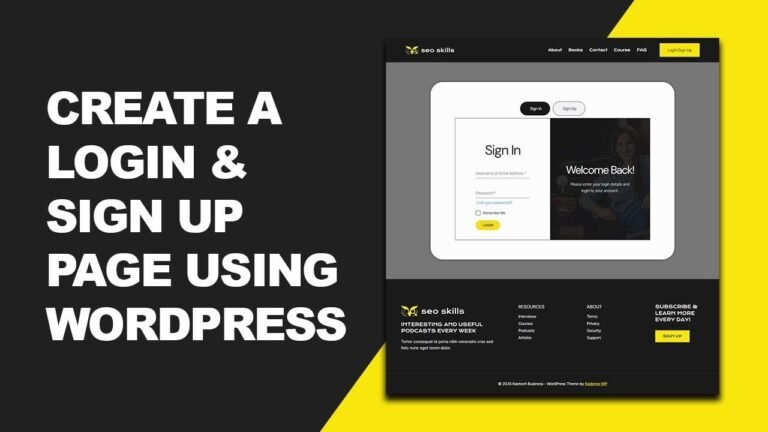Creating a portfolio website with WordPress is like building a digital masterpiece! With pre-made templates and Elementor, you’re the artist. Just snag a domain, pick hosting with Bluehost, and let your creativity flow. But remember, it’s not just a website—it’s your online storefront. So, choose wisely, customize with Elementor, and let your work shine! ✨
How to Create a Portfolio Website Using WordPress 🔥
Introduction 🔍
In this tutorial, we’ll delve into the step-by-step process of creating a stunning portfolio website using WordPress. Whether you’re a beginner or an experienced user, this guide will walk you through the entire process, from accessing pre-made templates to utilizing the powerful Elementor plugin for effortless customization.
Getting Started with Web Hosting 🌐
Before diving into website creation, it’s essential to choose a reliable web hosting provider. We recommend Bluehost, a trusted platform powered by wordpress.org, offering 24/7 support and a 30-day money-back guarantee. To get started, simply click the link below to access an exclusive host discount.
| Hosting Plan | Features |
|---|---|
| Basic | Website and 10 GB SSD storage |
| Choice Plus | Additional features like domain privacy |
| Pro | Optimized for high-traffic sites |
Setting Up Your Domain and Hosting Package 🛠️
Once you’ve selected your hosting plan, follow the prompts to create your account and choose any additional features you may need, such as domain privacy and CodeGuard backup. We highly recommend opting for domain privacy to protect your personal information from being publicly displayed.
Installing WordPress and Essential Plugins 📦
After setting up your hosting package, you’ll proceed to install WordPress. Once installed, you can enhance your website’s functionality by adding essential plugins like Yoast SEO for optimizing your site’s search engine performance and SiteLock Essentials for enhanced security against malware and cyber attacks.
Designing Your Portfolio Website with Elementor 🎨
Now comes the fun part – designing your portfolio website using the Elementor drag-and-drop editor. With Elementor, you can effortlessly customize every aspect of your site, from layout and color scheme to typography and imagery.
Customizing Your Theme and Layouts 🖌️
Start by selecting a professional WordPress theme that best suits your style and portfolio needs. With Elementor’s extensive library of starter templates, you’ll have access to a wide range of designs to kickstart your creative process. Simply choose a theme, customize it to your liking, and watch your vision come to life.
Adding Content and Portfolio Showcase 📸
Once you’ve selected your theme, it’s time to add your content and showcase your portfolio. With Elementor, you can easily create stunning galleries and portfolio sections to highlight your work and impress potential clients. Utilize features like flexbox and Google Maps integration to further enhance the functionality and visual appeal of your website.
Optimizing Your Website and Going Live 🚀
Before launching your website, it’s crucial to optimize it for performance and security. Ensure that your site is SSL-secured for added protection and enable features like Google Maps API integration for seamless functionality. Once everything is set up to your satisfaction, simply hit the publish button, and your portfolio website will be live for the world to see.
Conclusion 🎉
Creating a portfolio website using WordPress has never been easier, thanks to powerful tools like Bluehost and Elementor. By following this comprehensive guide, you’ll be able to design a professional and visually stunning portfolio that showcases your skills and attracts potential clients. Get started today and take your online presence to the next level!
Key Takeaways:
- Choose a reliable web hosting provider like Bluehost for your WordPress website.
- Utilize essential plugins like Yoast SEO and SiteLock Essentials for optimal performance and security.
- Design your portfolio website using the intuitive Elementor drag-and-drop editor.
- Showcase your work with stunning galleries and portfolio sections.
- Optimize your website for performance, security, and functionality before going live.
FAQ:
- Q: Can I use a different web hosting provider instead of Bluehost?
- A: While we recommend Bluehost for its reliability and ease of use, you can choose any web hosting provider that supports WordPress.
- Q: Do I need coding knowledge to use Elementor?
- A: No, Elementor’s intuitive drag-and-drop interface allows you to design your website without any coding skills.
- Q: Is it necessary to purchase domain privacy and CodeGuard backup?
- A: While not mandatory, domain privacy and backup services offer added security and peace of mind for your website.
Remember to regularly update your website’s content and monitor its performance to ensure continued success in showcasing your portfolio and attracting potential clients.