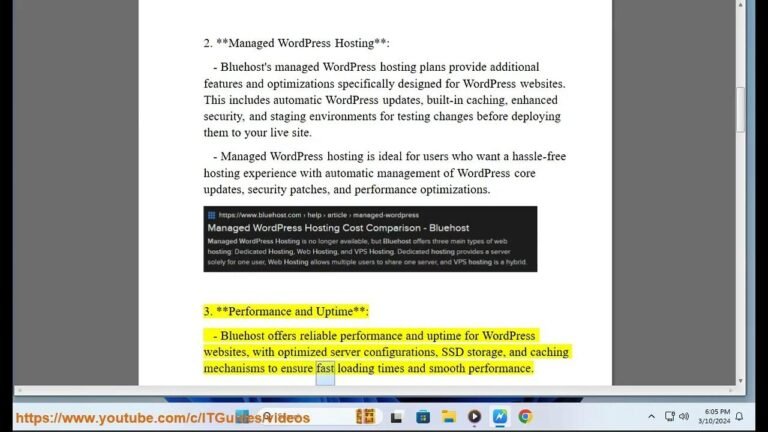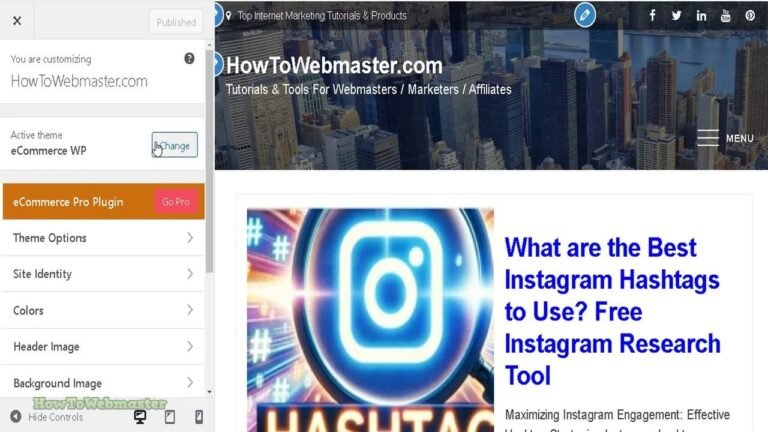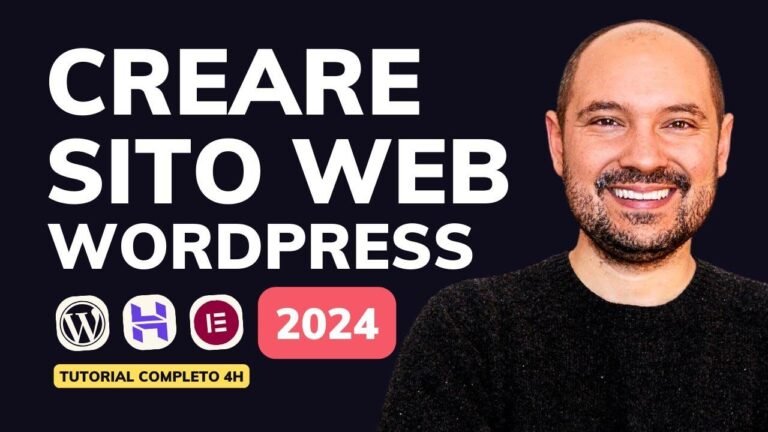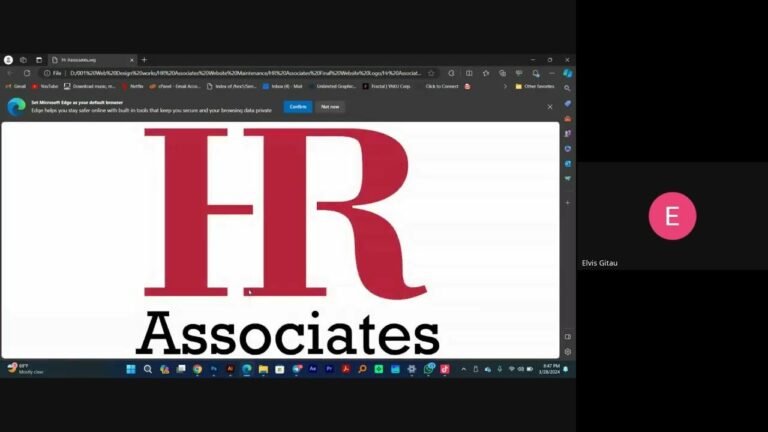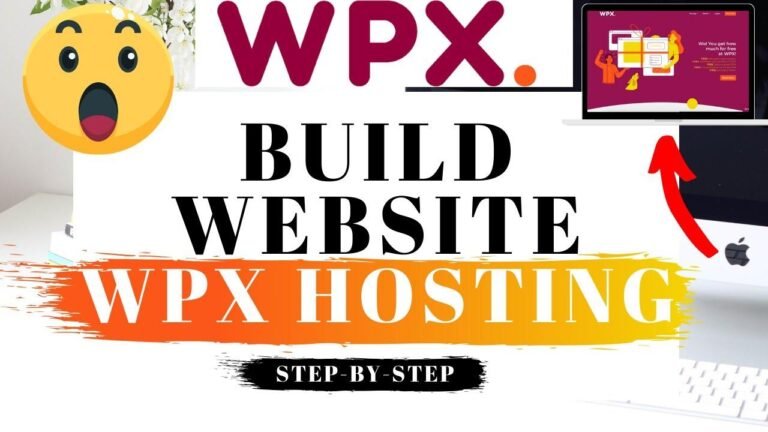Using WordPress is like setting up your own virtual playground. 🚀 From creating your account to launching your site, it’s a dance of simplicity. Pick a theme, add pages like pieces of a puzzle, and customize the vibes with fonts and colors. 🎨 It’s your canvas; splash those ideas! 💡 Now, go, make your online kingdom! 🏰 #WordPressWizard
Introduction 🚀
If you’re diving into the world of WordPress for the first time, this tutorial is your guiding light. We’ll take you through the essential steps, from creating your account to setting up your WordPress website. Stick around, and you’ll soon master adding pages, writing blog posts, uploading themes, and tweaking settings. For additional video tutorials, check out the NYC Tech Club YouTube channel.
Creating Your WordPress Account 📝
To kick off your WordPress journey, head to wordpress.com and hit the "Get Started" button. Choose your account connection method—Google, Apple, or your email address. Once logged in, select a domain for your site. Opt for the free option, and later, upgrade if needed. Choose a WordPress plan (start with the free one), setting the stage for your exploration into the world of WordPress.
Setting Up Your WordPress Blog or Website 🏗️
Name your blog and add a tagline, setting the tone for your online presence. Skip ahead and resist the urge to write your first blog post just yet. Instead, let’s explore WordPress together. Select your goals—writing, publishing, promoting your business—and proceed. Now, customize your WordPress blog’s design by choosing a template. Pick one that resonates with you and click "Continue" to move forward.
Navigating the WordPress Dashboard 🖥️
Congratulations! Your site is live. Now, explore the WordPress dashboard, your control center. Here, you can create blog posts, add pages, edit content, upload images, and manage comments. Hover over the "Settings" option for customization—upload a site icon, change your site title, and set preferences like language and time zone. Remember to save your changes.
Customizing Themes for Your WordPress Website 🎨
Want to give your site a fresh look? Hover over "Appearance," click on "Themes," and explore a variety of options. Whether free or premium, find a theme that aligns with your vision. Activate it with a click, instantly transforming your website’s aesthetics. If you’re feeling adventurous, design your own theme using the provided builder, allowing for personalized patterns, colors, and fonts.
Adding Pages to Your WordPress Website 📄
Beyond the blog, you can enrich your site with additional pages. Hover over "Pages" and click "Add New." Choose a predefined layout or start with a blank page. Title your page and explore the Gutenberg page builder. Here, you can add blocks—paragraphs, headings, and more—to shape your content. Experiment with patterns for added flair, making your website uniquely yours.
Conclusion 🌟
In conclusion, mastering WordPress is an exciting journey. From creating an account to customizing themes and adding pages, you’ve covered the basics. Dive deeper into WordPress’s features, explore plugins, and unleash your creativity. Remember, the more you delve into formatting options like lists, tables, and headings, the better your chances of ranking on Google.
Key Takeaways:
- WordPress is a versatile platform for creating websites and blogs.
- Customize your site with themes, and experiment with various layouts.
- Use the Gutenberg page builder for creative content structuring.
- Regularly explore formatting options like lists, tables, and headings for improved SEO.
FAQ:
Q: Can I change my WordPress theme later?
A: Absolutely! Head to "Appearance" > "Themes" to explore and activate different themes.
Q: How do I add pages beyond the blog on WordPress?
A: Hover over "Pages," click "Add New," and choose a layout or start with a blank page. Title your page and use the Gutenberg page builder to add content blocks.
Remember, your WordPress journey has just begun—explore, experiment, and enjoy the process!