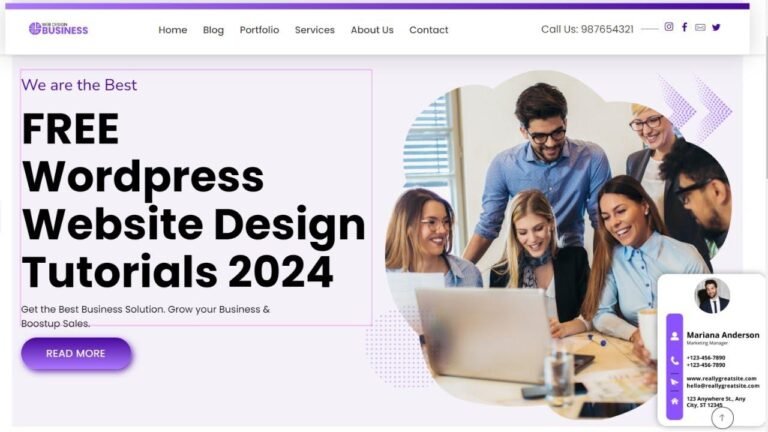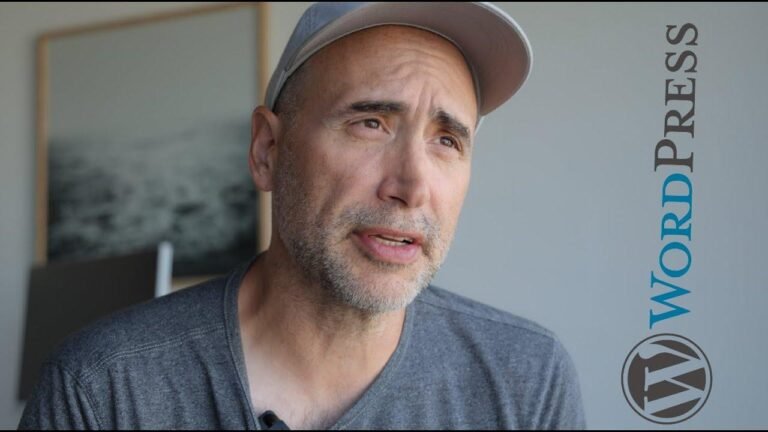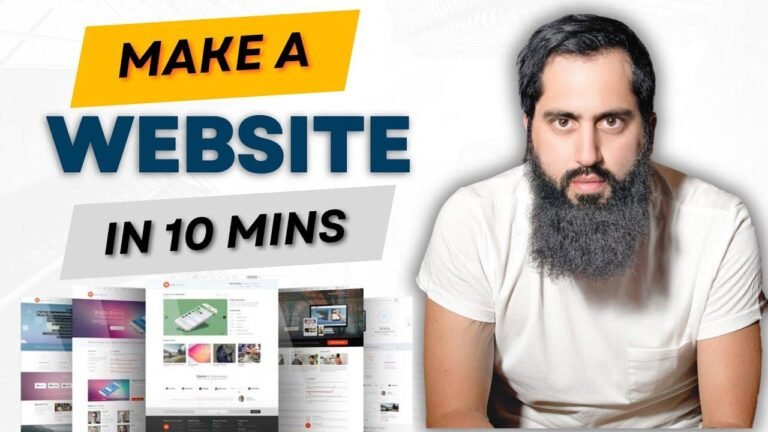Justifying text in WordPress is like adding the final puzzle piece to your masterpiece. It’s like giving your words a stage to shine on! With Editor Kit plugin or a pinch of CSS magic, you can easily make your text stand tall and proud, just like a soldier on parade. 🚀📝
Setting up the Editor Kit Plugin 🔌
In this video, I’m going to be going over how to justify text in WordPress step by step. Justifying text in WordPress is a quick and easy process. By the end of this video, you will successfully have your text justified on your WordPress website. Let’s get started! I’ll be showing you two ways you can justify text in WordPress. I’ll start with the easiest way.
Installing the Editor Kit Plugin
| Plugins |
|---|
| Editor Kit |
To start, I’m in the WordPress dashboard. Hover over the plugins tab in the left side menu. Click add new plugin and the search field. Type in "editor kit" (all one word). You’ll see the Gutenberg block editor toolkit editor’s kit plugin showing. Click the install now button to install the plugin. Once it is installed, click the activate button.
Once the plugin is activated, click post or pages in the left side menu depending on what post or page you want to justify text in WordPress. The steps are the same whether it’s a WordPress page or WordPress post. For this tutorial, I’ll click post.
Using the Editor Kit Plugin to Justify Text
Find the post or page you want to justify the text for and click edit. Under that, go ahead and select a paragraph of text as an example for this tutorial. You’ll see the arrow here. Click this from the drop down. You’ll see justify. Click justify. You’ll see the text I chose is now Justified. Click the update button to save your changes.
Customizing without a Plugin ✨
| WordPress Dashboard |
|---|
| Appearance |
| Additional CSS |
Let’s say you want to justify text in WordPress for all your paragraph text or you want to do it without a plugin. Here’s how to do it. Click the icon in the top left to go back to the WordPress dashboard. In the left side menu, hover over appearance. Click customize. From the customize page, find additional CSS. Click additional CSS, input the CSS code you see here. I provide a link in the description to the CSS code you can copy and paste here. Scroll down to preview some paragraph text and you’ll see the text has been justified. Click the publish button to save your changes.
That is how to justify text in WordPress. Give this video a thumbs up and leave us a comment letting us know if the tutorial was helpful or not as the comments help improve our tutorials. Be sure to subscribe to our channel for more WordPress tutorial videos.