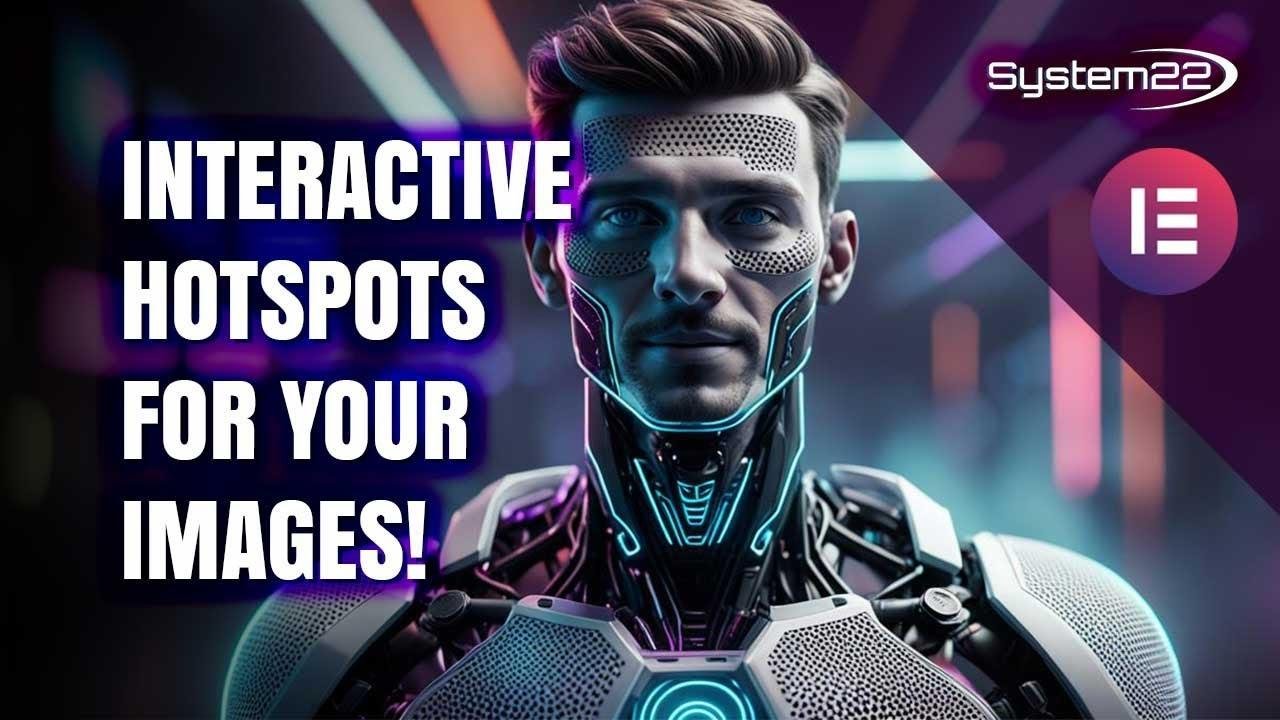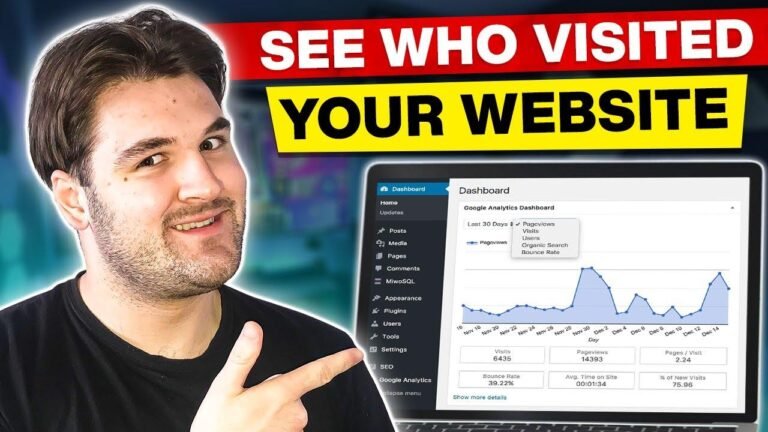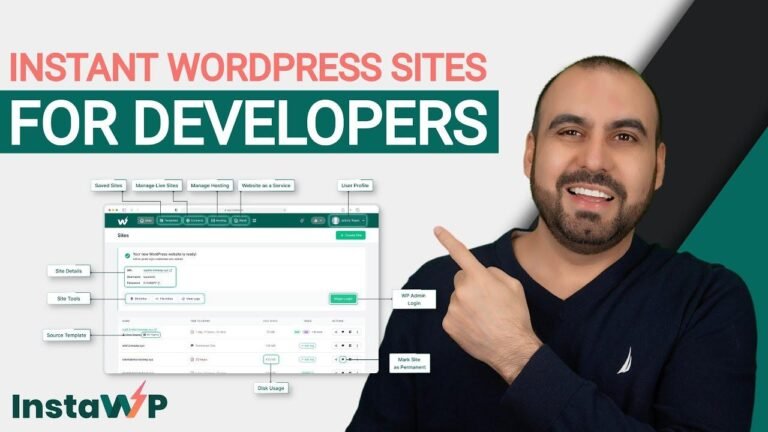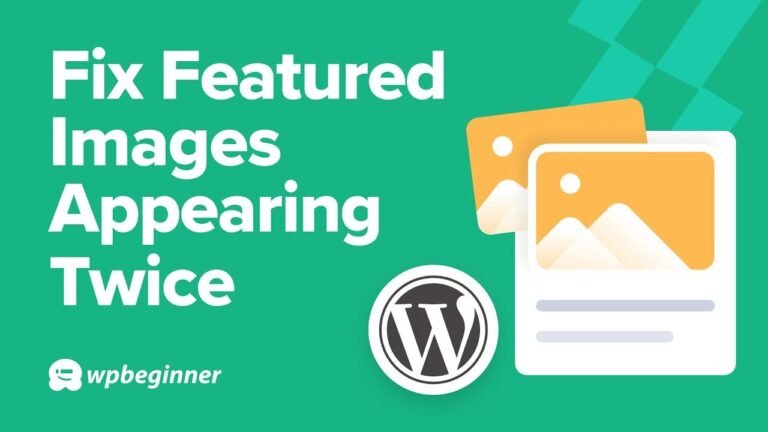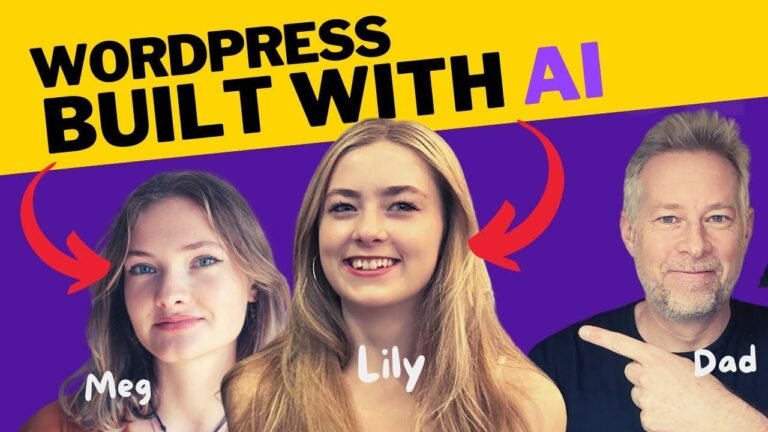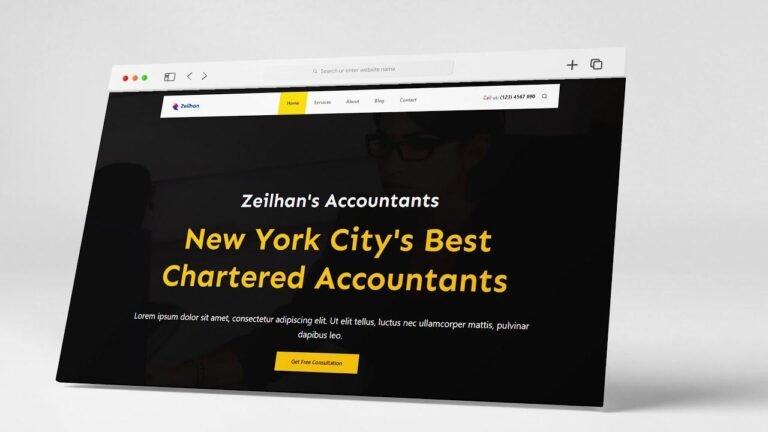This Elemental Hotspot widget is like having a tour guide on your website. It’s an interactive feature that adds a fun element for visitors. You can point out different areas and give info with a cool tooltip. It’s easy to use and looks great on all devices. A must-have for any site! 🔍🖱️🌐
In this article, we will explore the awesome Hotspot Widget from Elementor, a fantastic tool that allows you to add interactive hotspots to your images. With this feature, you can create engaging and informative image tooltips that will enhance user experience on your website across various devices. We will walk you through the process of adding hotspots, customizing their appearance and behavior, and showcasing their impact on user engagement.
Getting Started with Hotspot Widget 🌐
When using Elementor, the Hotspot Widget empowers you to transform regular images into dynamic, engaging elements. By clicking on a hotspot within the image, visitors will be greeted with a tooltip that provides valuable information or links to relevant content. This feature is fully responsive and ensures a seamless experience across different devices, making it a valuable addition to any website.
Using the Hotspot Widget 🖱️
Upon accessing the Hotspot Widget, you have the ability to customize the interactive hotspots through various settings. This includes selecting icon types, configuring animations, adjusting tooltip position, and more. By understanding these options, you can create hotspots that align with your website’s design and enhance the overall user experience.
Adding Hotspots with Elementor 📸
To begin adding hotspots to your images, you can leverage the intuitive interface within Elementor. This process involves placing the Hotspot Widget within your desired image container, specifying the image file, and customizing the individual hotspots. With the ability to control positioning, animations, and styling, you can create visually appealing and informative hotspots that complement your website content.
Customizing Hotspot Elements ✨
The Hotspot Widget provides a wide range of customization options to tailor the appearance and behavior of each hotspot. From adjusting colors and sizes to adding custom labels and links, you can craft hotspots that effectively convey information and drive user interaction.
Styling Hotspot Interactions 🎨
As part of the customization process, you can style the appearance of the hotspots, tooltips, and their associated animations. This ensures that the interactive elements seamlessly blend in with your website’s design while remaining engaging and visually appealing.
Optimizing User Engagement 📊
By incorporating interactive hotspots into your website, you can effectively boost user engagement through informative and visually appealing content. These dynamic elements have the potential to captivate visitors and provide valuable insights, contributing to an enhanced user experience.
Conclusion
The Hotspot Widget from Elementor offers a powerful solution for adding interactive hotspots to your images. With its robust customization options and seamless integration, this feature enhances user engagement and provides a unique way to showcase information on your website.
For an even more detailed version of this summary, complete with formatting tables, quotes, and more, please refer to the original provided text.