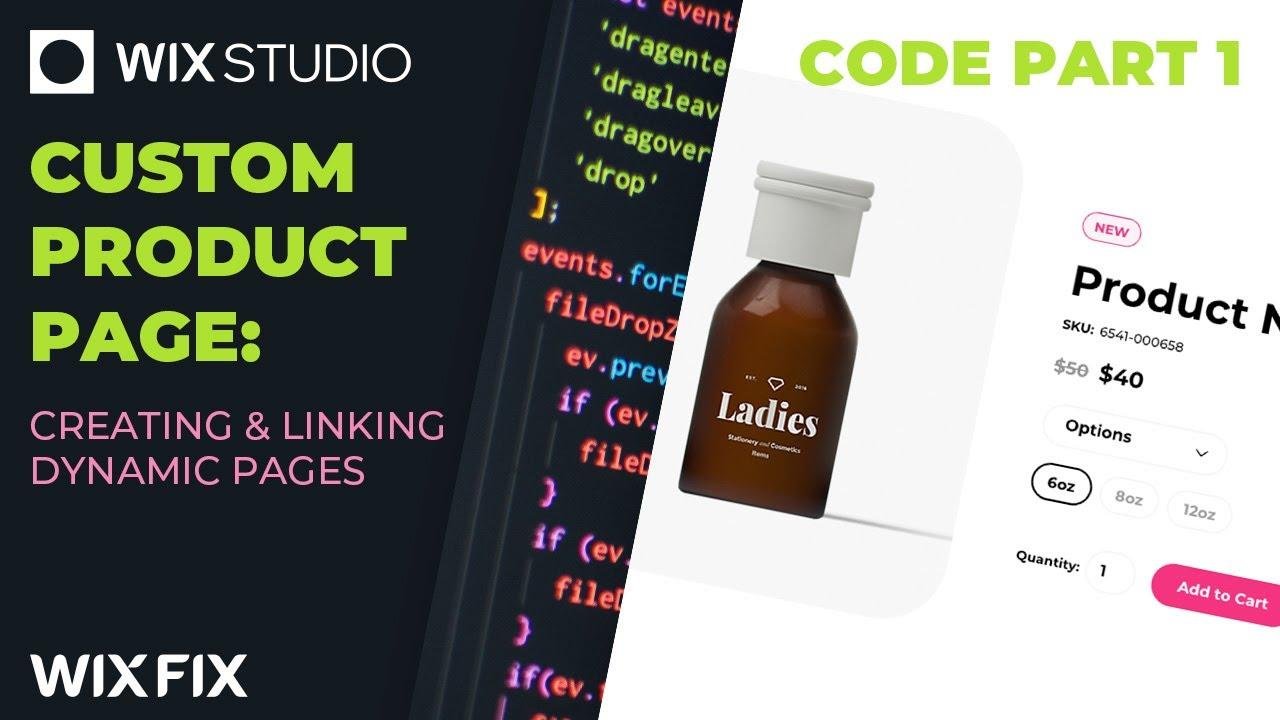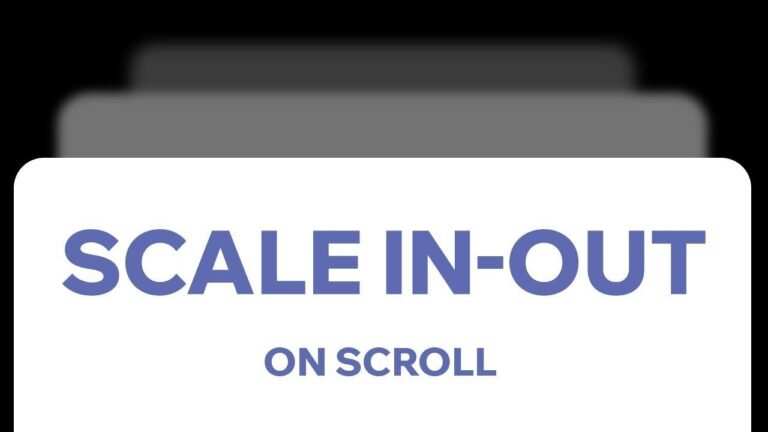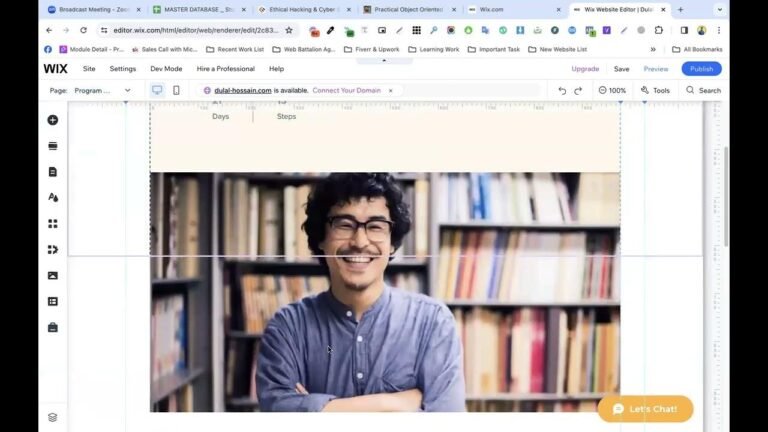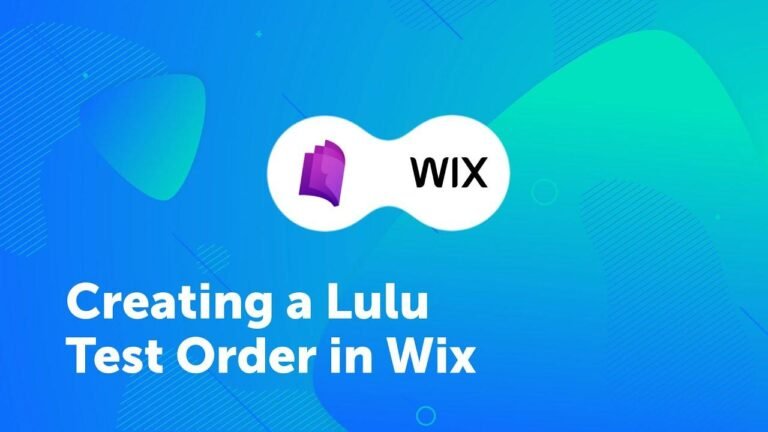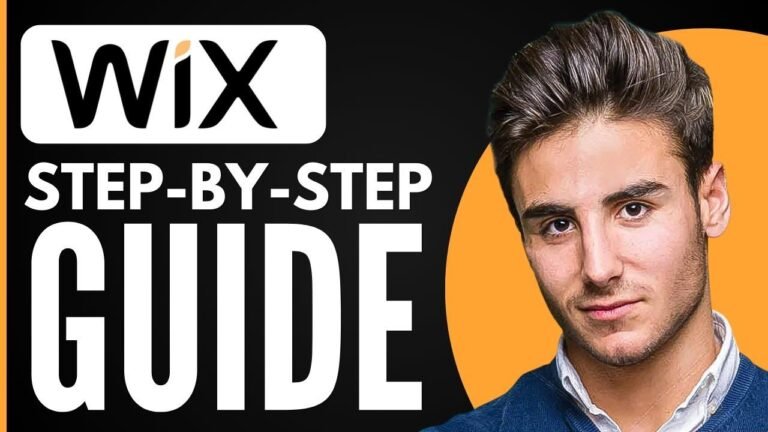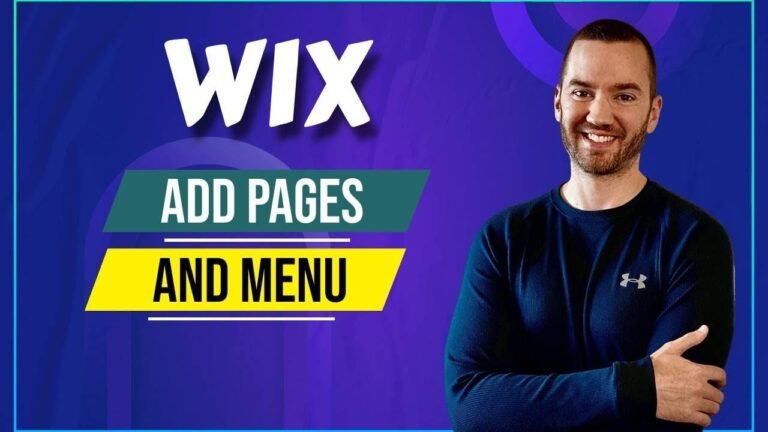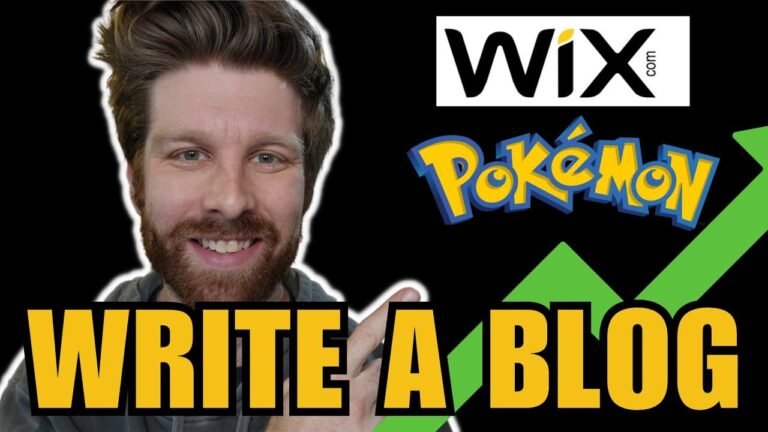Transforming your custom product page into a dynamic page is like giving your website a turbo boost. Using Wix’s products collection, you can bring your design to life and connect it to real data. The dynamic page allows you to link individual items in the products repeater to their specific product pages, creating a seamless and immersive user experience. It’s like adding rocket fuel to your online store! 🚀
Introduction
In the second part of our e-commerce miniseries, we’re diving into the process of creating and linking custom product pages to the products collection from the Wix store. Aon from the Wix Wiz YouTube channel will be guiding us through the technical steps to bring the custom design to life, as showcased in the first video of this series.
Transforming into a Dynamic Page 🔧
The first step in the process involves transforming the custom-designed product page into a dynamic page. By converting the existing page into a dynamic page, it allows for the connection to the products collection from the Wix store and enables dynamic content to be displayed based on specific items.
| Steps to Convert to Dynamic Page |
|---|
| Click on the three dots in the page panel |
| Select "Convert to Dynamic Page" |
| Follow the prompts to connect to the desired collection |
Connecting to the Products Collection | 📊
By connecting the custom product page to the products collection, individual items within the collection are linked to dynamic product pages. This allows for seamless navigation from the products list to specific product pages, ensuring a user-friendly and intuitive shopping experience.
Setting Up Dynamic Data 💻
To set up the dynamic data, access the data set through the layers panel and use Velo code to access the specific data set. This is essential in linking the product details to the dynamic pages and ensuring the correct data is displayed for each individual product.
| Steps to Access Dynamic Data |
|---|
| Open the layers panel |
| Select the page |
| Open the inspector and navigate to CMS connections |
| Open the data set settings to configure as needed |
Implementing Navigation to Dynamic Pages | 🚀
The final step in the process involves connecting the individual items in the products repeater on the homepage to the dynamic product pages. By creating an onclick event and utilizing the Wix API, the navigation from the products list to the dynamic pages is seamlessly achieved.
Setting Up the Navigation Event 🌐
To set up the navigation event, the Wix location front end API is utilized to generate the dynamic URL for each specific product. This ensures that when users click on a product in the list, they are directed to the corresponding dynamic product page.
| Steps to Set Up Navigation Event |
|---|
| Utilize the Wix location front end API for navigation |
| Generate dynamic URLs based on the product’s slug |
| Test the navigation functionality on the live site |
Conclusion
In conclusion, creating and linking dynamic pages for custom product listings is an essential aspect of enhancing the user experience in e-commerce. By utilizing the features and capabilities of Wix, users can seamlessly navigate from the products list to detailed dynamic pages, providing a comprehensive shopping experience. Thank you for watching and stay tuned for more insights on Wix and e-commerce in the upcoming content!
Key Takeaways:
- Converting custom-designed pages into dynamic pages enables seamless integration with the products collection.
- Utilizing Velo code and the Wix API allows for efficient navigation to dynamic product pages.
- Enhancing user experience through customized product listings is a vital aspect of e-commerce success.