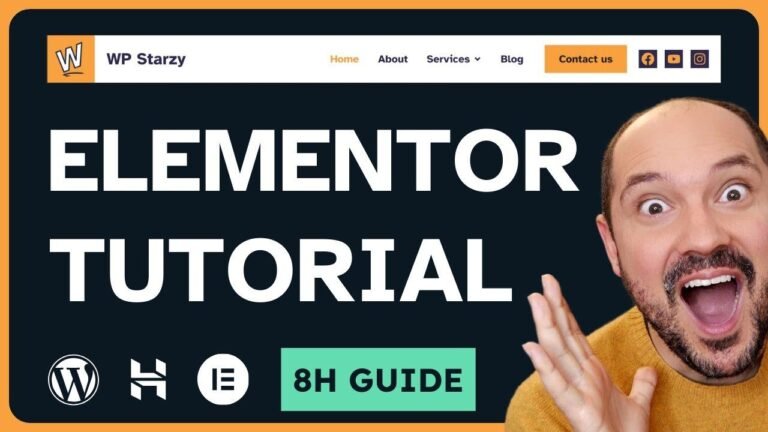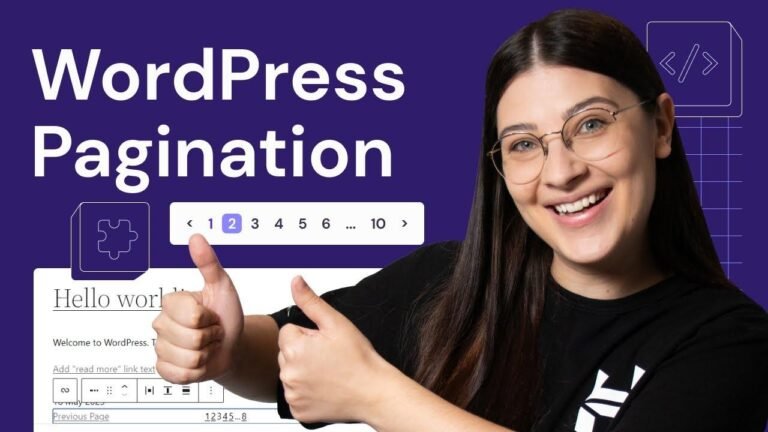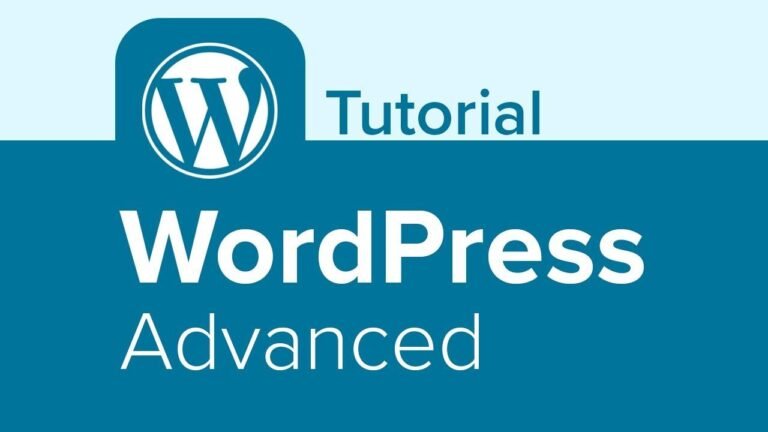The project files are like a treasure chest for your website journey. They contain texts and web assets, like a secret map leading you to the perfect design. With clear naming and simple instructions, you’ll breeze through the building process, just like a skilled navigator on uncharted waters. Let’s set sail and bring your website to life with ease! 🚀
Getting Started with Course Project Files 📁
Hello, I’m K from the AET team and in this video I will show you how to use the project files and its workflow. This video is part of a course organized in a playlist for which you’ll find a link in the description below.
Step 1: Download the Course Files
Congratulations on starting your journey! To help you complete this website project, you can download the course files from the link provided in the description of this video.
Step 2: Accessing the Files
Upon downloading the zip file, if you’re using a Mac, you can simply double-click on the zip file to automatically extract the files and create a new folder. For Windows or Linux, you can right-click and select "extract" from the contextual menu.
Exploring Project Files 📑
Once you have extracted the folder, you’ll find two sub-folders: "text" and "web assets".
Text Subfolder
Inside the text subfolder, there are several files, each containing the text needed for a specific page of the website. This includes header text, home page content, services, testimonials, and more. Simply open the file relevant to the page you’re working on and copy-paste the text where needed.
Web Assets Subfolder
The "web assets" subfolder contains various media assets, mainly images, following a specific naming convention for easier organization throughout the project. This includes identity images, generic images, specific role images, and team images.
| Image Category | Naming Convention |
|---|---|
| Identity Images | ID – Logo, Icon |
| Generic Images | IMG H2, IMG V3, IMG H5 |
| Role Images | Quotes 2, Service Web |
| Team Images | Team 1, Team 2 |
Key Takeaways 🚀
- Course project files are essential for building a website with Elementor WordPress.
- Text files provide content for each page, simplifying the design process.
- Organized media assets ensure easy access and usage during the project.
- Optimization of images is crucial for website speed and performance.
Stay tuned for the next video where we’ll discuss making your website publicly available online! 🌟